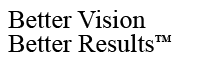The problem might be related to the PC virtual camera. On some PCs the virtual video/webcam driver doesn’t allow other cameras to operate. This must be disabled in order for Firefly devices to work properly. Please try the following:
- Check to see if there is a virtual camera icon on the windows desktop system tray (on the bottom right side of the screen). If so- right click on it and disable it.
- Go to control panel, select “programs and features” and look for virtual camera or webcam. If one is present you will need to disable it.
- In control panel select “device manager” and then “Imaging Devices” to expose all cameras in the system. Here, please right-click on the webcam and disable it. Also, if you see virtual camera, disable that as well.
Now that the the system no longer has an active virtual camera, try running the FireflyPro software. (You may need to re-install FireflyPro.)
Posted in: Installation