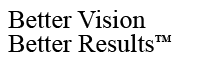Every Firefly devices includes a snapshot button, which allows the user to take pictures and send them directly to a hard drive. But what about recording videos? It’s actually pretty simple! Just follow the steps below:
1. While running FireflyPro, click on the Record Video button in the top left of your screen. If you’re not sure which button it is, it looks like this:
![]()
2. A popup will appear with a few options. You can change where the video will be stored or start recording. Clicking START will start recording. When you are done, click STOP. The recording can also be paused with the PAUSE button.
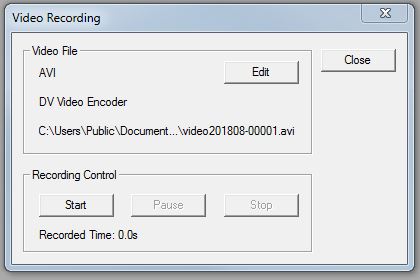
And that’s it! Your recorded videos can be found by default in your Documents folder and can be viewed in any preferred media player.
– The Firefly Team